Cut Copy and paste Special option in Clipboard Group
Step1 : Select Your Text which you want to copy. you can select your text via mouse button or if you want to select complete text then you can press Ctrl+A (shortcut Command).
Step 2: After Select Text you need to click on copy option or you can press Ctrl+C(Shortcut Command).
Step 3: After Copy You need to Click on Paste option or you can press Ctrl+V(Shortcut Command).
There are 04 different types of Paste option which can be used as per requirement
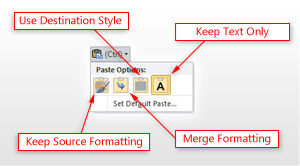
Keep Source Formatting : in this option, you can paste your text in the same style as you copy. or Keeps the formatting of the text you copied
Merge Formatting: when you want to copy any text from any where and you want to paste that text in your document and then it will apply the text style like it was in your document. or keeps the formatting of the text you copied without changing the formatting of the destination document,
Pictures: what ever text you copy and if you will you this option then that text will convert into picture.
Plan Text: it will remove all the text style, picture, link, table and only paste the text in simple or plan text.
Lets Watch the Video for Practice:
These are the four most common options:
Keep Source Formatting: Keeps the formatting of the text you copied
Use Destination Styles: Matches the formatting where you pasted your text
Kept Text Only: Discards both the text formatting AND the non-text elements you copied, such as pictures or table, and then matches the formatting where you pasted the text
Merge Formatting: Keeps the formatting of the text you copied without changing the formatting of the destination document, e.g., if you cut and paste a sentence from another document that had a different font type or size.

Recent Posts
See AllFont Group-: Font: Font Size: Increase Font Size Decrease Font Size Change Case Sentence Case Lower Case Upper Case Capitalize each word Tog
Comments