top of page
Electronic Spreadsheet Advance it402 it 402 class x
-
Introduction to Calc
-
Consolidating Data
-
Senarios or Senarios Manager
-
Multiple Operations
-
Goal Seek
-
Linking Data and Spreadsheet
-
Sharing Working Data
-
Working with Macros
Introduction to Calc:
Calc is the spreadsheet software of LibreOffice. it is similar software as MS Excel and Google Sheet. Calc is a free and open-source software. it is also known as Spreadsheets software. Spreadsheets allow us to organize, analyze and store data in tabular form. Calc software main features are to copying and reusing data, creating sheets and use formulas for calculations. A lot of features are available in calc that do our tasks very easier like calculations, graphs and charts, data validation, what-if analysis and performing statistical analysis. All these tools are available under the Menu or Tab options.
The Main features of this Calc software are:
-
Functions or formulas, that can be used to calculations on data.
-
Database functions to arrange, store, and filter data.
-
Creating charts giving a wide range of 2D and 3D charts.
-
Ability to open, edit, and save other software file like Microsoft Excel & Google spreadsheets .
In Calc you create files that are called spreadsheets. A spreadsheet consist of a number of individual sheets, each sheet containing cells arranged in rows and columns. A particular cell is identified by its row number and column letter (for example cell A1). Each spreadsheet can have many sheets, and each sheet has a large number of individual cells. Each cell can contain data in the form of text, numbers or formulas. In Calc, each sheet can have a maximum of 1,048,576 rows and a maximum of 1024 columns.
intodction to calc
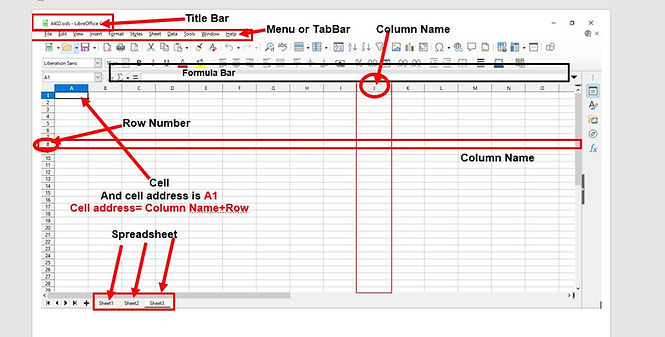
Consolidating Data-:
The Consolidate tool allows you to combine and aggregate data spread across one or more sheets. This tool is useful if you need to quickly summarize a large, scattered set of data for review. For example, you could use it to consolidate multiple department budgets from different sheets into a single company-wide budget contained in a master sheet.
To consolidate data:
-
Open the document containing the cell ranges to be consolidated.
-
Select Data > Consolidate on the Menu bar to open the Consolidate dialog.
-
Click on the Source data ranges field, then type a reference to a source data range, a named range, or select it with the mouse. Use the associated Shrink / Expand button if you need to minimize the dialog while you select the range. Alternatively, select a named range from the drop-down list to the left of the field.
-
Click Add. The selected range is added to the Consolidation ranges list.
-
Repeat steps 3 and 4 to add additional source ranges
-
To delete an entry in the Consolidation ranges list, select it and click Delete. The deletion is carried out without further confirmation.
-
Click on the Copy results to field, then type a reference to the first cell of the target range or select it with your mouse. You can also select a named range from the drop-down list to the left of the field.
-
Select a function to aggregate your data from the Function drop-down list. The default is Sum. Other available functions are Count, Average, Max, Min, Product, Count (numbers only), StdDev (sample), StDevP (population), Var (sample), and VarP (population).
-
Click OK to consolidate the ranges. Calc runs the function from step 8 on your source data ranges and populates the target range with the results.
Consolidating Data
bottom of page